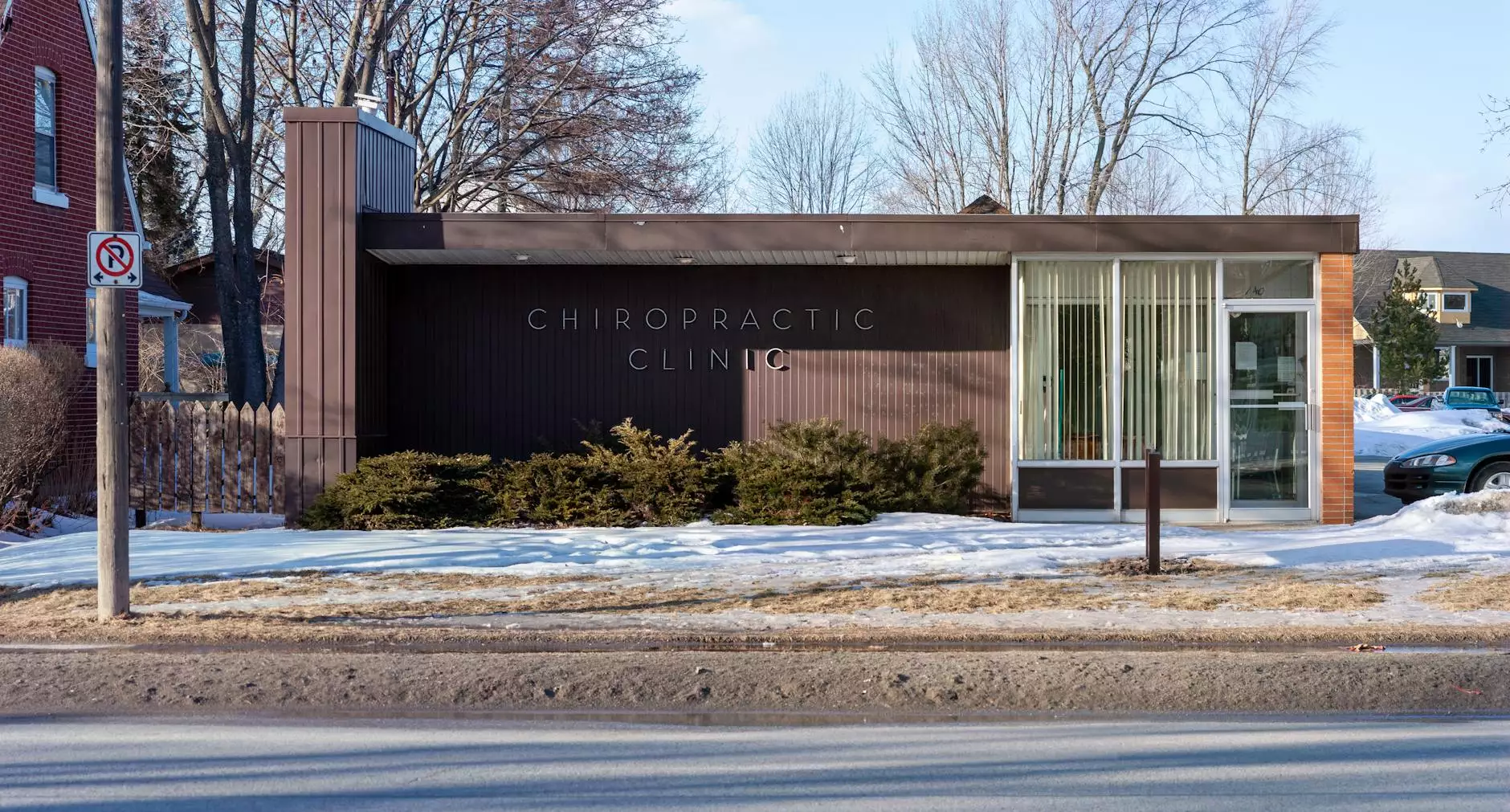Mastering Bartender Label Software: A Comprehensive Guide

The world of label printing is rapidly evolving, with businesses relying more than ever on efficient software solutions to meet their labeling needs. Among the industry leaders, Bartender Label Software stands tall, providing robust features tailored to enhance label design, printing efficiency, and overall management. This article will delve into how to use Bartender Label Software effectively, ensuring you get the most out of this powerful tool.
Understanding Bartender Label Software
Bartender Label Software is an advanced labeling application designed for a wide array of labeling tasks—from simple barcode printing to complex inventory management labels. Its versatility and ability to integrate with various data sources make it a preferred choice for many businesses. Here’s why understanding its functionalities is crucial:
- Industry Compatibility: Works across industries including manufacturing, retail, healthcare, and logistics.
- Data Integration: Supports various databases, spreadsheets, and ERP systems.
- Design Flexibility: Offers extensive design tools for creating customized labels.
Setting Up Bartender Label Software
Before diving into how to use Bartender Label Software, it’s essential to set up the program correctly. Follow these steps:
System Requirements
Ensure your system meets the following minimum requirements:
- Operating System: Windows 10 or later
- RAM: At least 4GB
- Processor: 1 GHz or faster
- Disk Space: 100 MB of free space
Installation Process
To install the software:
- Download the latest version from the Bartender official website.
- Run the installer and follow the on-screen instructions.
- Choose the components to install, depending on your business needs.
- Activate the software using the provided license key.
Getting Started with Bartender Label Software
After installation, familiarize yourself with the user interface. It is organized into several distinct sections: the toolbar, design area, data sources, and the preview pane. Here’s a closer look:
Exploring the User Interface
The toolbar contains essential tools for label design, such as text, barcodes, and images. The design area is where you will create your labels. The data sources panel allows you to connect to databases and spreadsheets, while the preview pane lets you see your design in action.
How to Use Bartender Label Software: Step-by-Step Guide
Creating a New Label
To start using the software, you first need to create a label:
- Open Bartender and select File > New.
- Choose a template that suits the label size you need.
- Define the label dimensions, including width and height in the settings.
Designing Your Label
Once you have your label set up, it’s time to design it. Here are some key features to use:
Adding Text
Use the text tool to add any necessary information:
- Select the Text Tool from the toolbar.
- Click on the design area where you want to place the text.
- Enter your text and adjust the font type, size, and color as needed.
Incorporating Barcodes
Barcodes are vital for many businesses. To add a barcode:
- Click on the Barcode Tool in the toolbar.
- Choose the type of barcode you require (e.g., Code 128, QR code).
- Resize and reposition as necessary within your label.
- Link the barcode to your data source for dynamic information.
Adding Images and Logos
Branding is essential, so let’s add your company logo:
- Select the Image Tool from the toolbar.
- Upload your logo file from your computer.
- Adjust the size and placement on your label accordingly.
Connecting to Data Sources
One of the strengths of Bartender is its ability to connect to various data sources:
Using Databases
To link a database:
- Go to File > Database Connection.
- Select the type of database (e.g., SQL Server, Oracle).
- Follow the prompts to enter your connection details (server name, authentication).
- Test the connection to ensure it is established correctly.
Importing Excel or CSV Files
If you prefer to use Excel or CSV files:
- Click on File > Import Data.
- Select the file type and locate your file.
- Map the fields to the respective labels, ensuring accuracy.
Advanced Features of Bartender Label Software
Once you have mastered the basics, it’s time to explore the advanced features that Bartender has to offer:
Template Management
Efficiency can be maximized through template management:
- Save frequently used label designs for quick access.
- Organize templates into folders based on product types or uses.
- Utilize version control for managing changes over time.
Automation Capabilities
Automate repetitive tasks to save time and reduce errors:
- Set up batch printing processes for multiple labels.
- Use the built-in scripting tools for advanced automation.
- Create triggers that react to changes in data sources.
Cloud Integration
Many businesses benefit from cloud integration:
- Store templates and data in the cloud for remote access.
- Collaborate with team members in real-time.
- Integrate with other cloud applications for an efficient workflow.
Best Practices for Using Bartender Label Software
To make the most out of Bartender, consider these best practices:
Regular Updates
Always keep your software updated to leverage new features and security improvements. This ensures you are using the most efficient and stable version available.
Training and Resources
Take advantage of training materials and resources provided by Bartender:
- Enroll in online tutorials to learn advanced techniques.
- Access the community forums for tips and troubleshooting advice.
- Utilize the customer support services for any challenges faced.
Testing and Validation
Before rolling out any new labels:
- Conduct test prints to ensure clarity and accuracy.
- Validate barcodes with a scanner to ensure functionality.
- Gather feedback from users within your organization.
Conclusion: Elevating Your Labeling Process with Bartender
By learning how to use Bartender Label Software, businesses can significantly enhance their labeling processes, leading to improved efficiency and accuracy. The power of Bartender lies in its ability to adapt to various needs, making it suitable for companies of all sizes across different industries. Whether you are designing simple labels or complex multi-layered designs, mastering this software will empower your business to achieve greater success. Start exploring Bartender today and unlock the potential of advanced label printing!